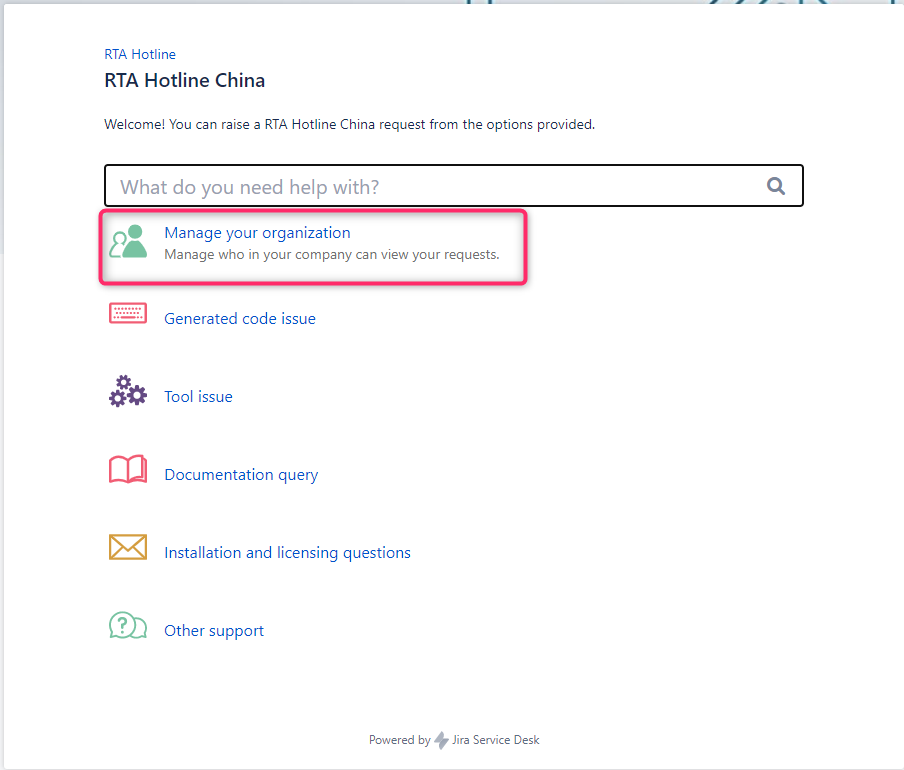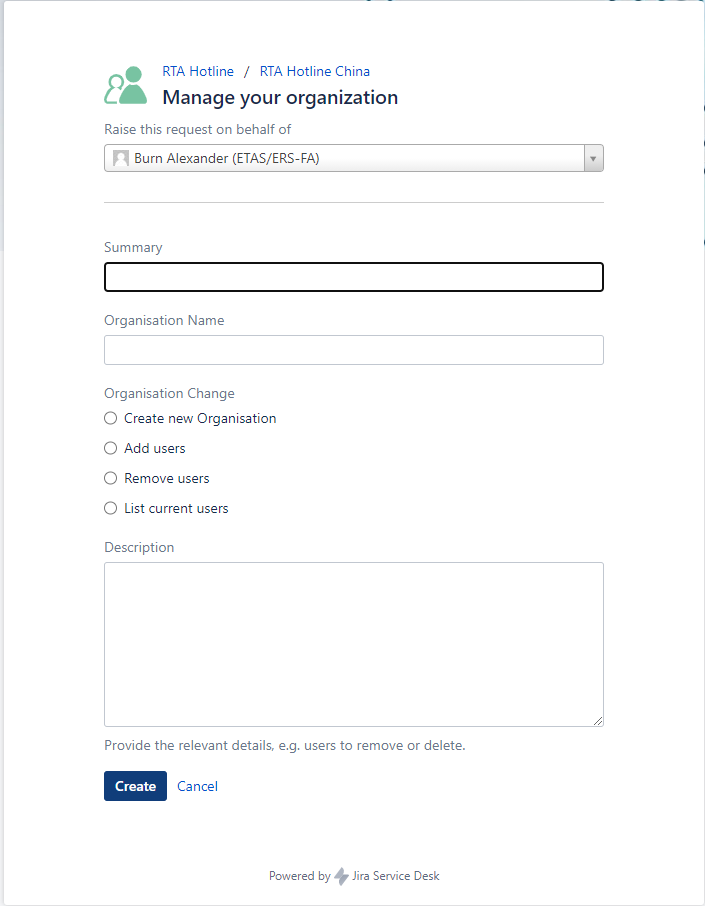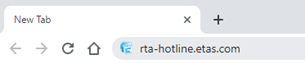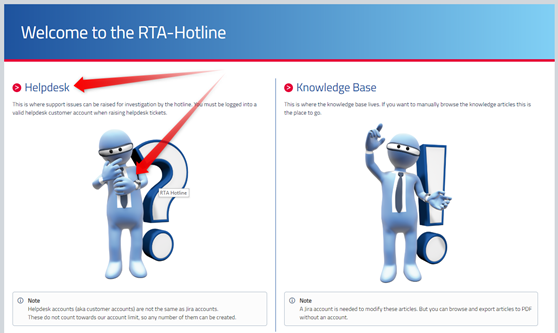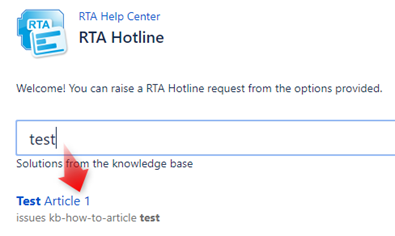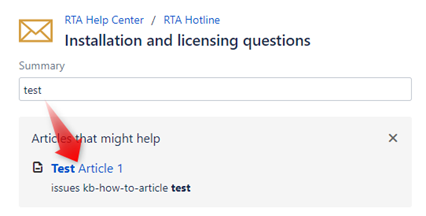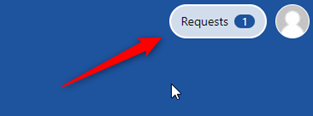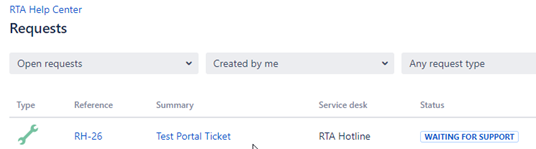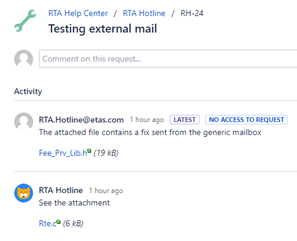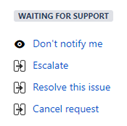...
| Section | |||||||||||||||||||||||||||||||||
|---|---|---|---|---|---|---|---|---|---|---|---|---|---|---|---|---|---|---|---|---|---|---|---|---|---|---|---|---|---|---|---|---|---|
|
| HTML |
|---|
<link href="https://fonts.googleapis.com/css?family=Titillium+Web" rel="stylesheet">
<style>
body {
font-family: 'Titillium Web', sans-serif !important;
background-color: #d2d7dc !important;
}
h1 {
background-image: linear-gradient(to right, #1E539E, #81D0F5) !important;
background-color: #1E539E !important;
color: white !important;
padding: 40px !important;
margin: -20px -20px 0 0 !important;
font-size: 3em !important;
border-bottom: 6px solid #e40038 !important;
}
h2 {
font-size: 2em !important;
color: #1E539E !important;
}
h2 a {
color: #1E539E !important;
}
h2 a::before {
content: ">";
color: white;
height: 21px;
width: 21px;
background-color: #e40038;
border-radius: 50%;
display: inline-block;
font-size: 20px;
text-align: center;
line-height: 16px;
position: relative;
top: -4px;
margin-right: 8px;
}
h3 { font-size: 2em !important; color: #81D0F5 !important; }
h3 a { color: #81D0F5 !important; }
#full-height-container {
background-color: #d2d7dc !important;
}
#likes-and-labels-container {display:none;}
#comments-section {display:none;}
.ia-splitter-left {display:none;}
#footer {display:none;}
.page-metadata {display:none;}
#main-header {display:none;}
#main {margin-top: 30px !important; margin-left: 20px !important; margin-right: 20px !important; padding: 0 !important;}
#header {display:none;}
div.columnMacro:nth-child(2) { border-left: 1px solid #1E539E;}
div.columnMacro { padding: 0 20px !important;}
.sectionColumnWrapper {
overflow-x: visible !important;
}
</style> |
...