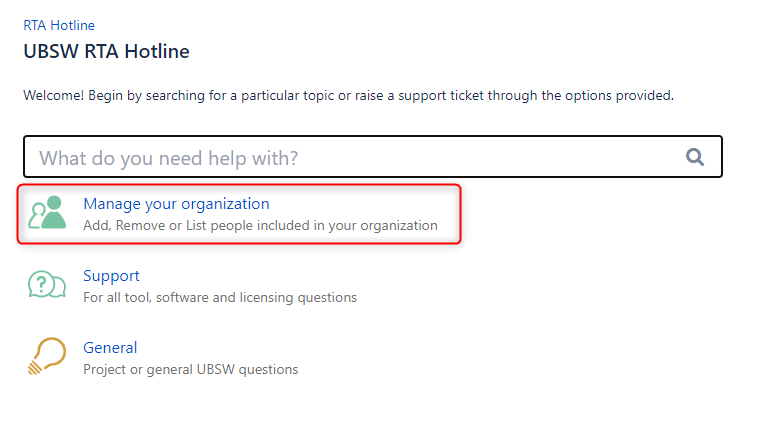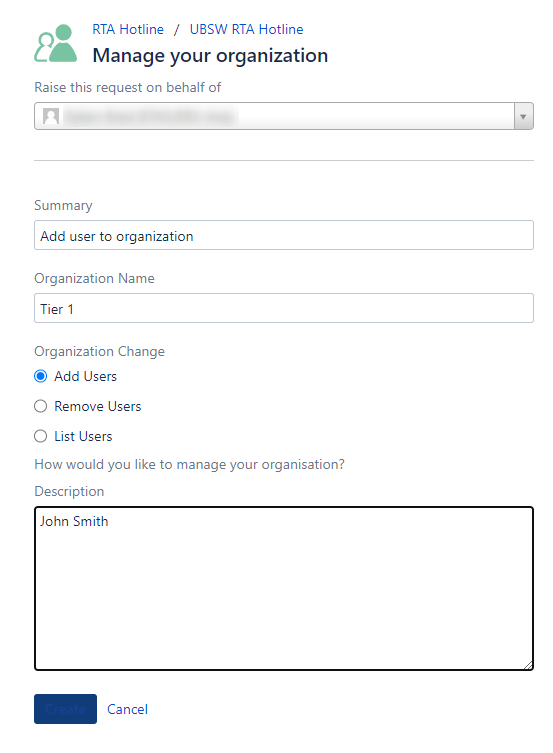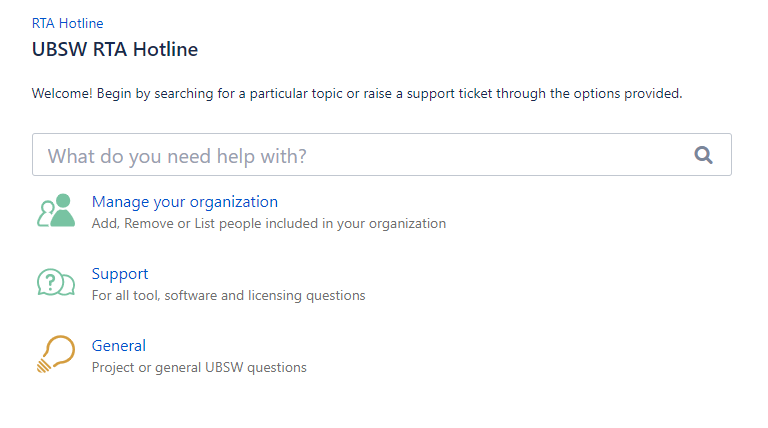...
You must have an account and be logged in to create an issue. When required, the system will prompt you to log in. If you do not have an account you can create one using the Register Here link shown below.
Organizations
An Organization allows you to group colleagues in your business together, so that they can:
- view and search the organization's requests from the My Requests page in the portal.
- receive notifications about the organization's requests.
- share requests within the organization.
You can have multiple Organizations within your business (for example for multiple departments or domains).
You can request changes to your organization as shown below. See the 'Raising Requests' section of this guide for more information.
Here you can request to create a new Organisation, change the users, or request a list of current users.
...
GM Users
After registering your account we will verify and approve your request within 24 hours. Once approved, you will receive an email confirmation and you can then log in and begin using the UBSW RTA Hotline.
Tier 1 Users
After registering your account, you must submit an additional ticket to be associated with your Tier 1 Organization.
To submit the request to be included in your Tier 1 Organization, go to the UBSW RTA Hotline ***ADD LINK*** and select "Manage Organization"
Fill out the Summary, Organization Name, select Add Users, and in the description box add your name to be added to your organization.
We will verify and add your account to the Tier 1 organization.
Shared machines/accounts
The user management system may retain your session after logging out. It is therefore advised you do not use this system from a shared machine/account.
Raising Tickets
Start by selecting your local region, from the list shown below. Choose the relevant ticket type for your query, and fill in the fields.
Then select the appropriate ticket type.
Finally, fill in the fields with the relevant details and create the request.
...
From the main hotline page you may begin by typing your question in the search box. This will search through our growing Knowledge Base for potential solutions to your question. If your question is still not answered, you can use the below links to submit a ticket for your request.
Two types of requests are available, Support and General.
- Support - For any tool, software, code or licensing type queries, please use the Support type request
- General - For project related or general UBSW questions, please use the General type request
Managing Tickets
- You can view your current open tickets in the top right
- Created via any method, portal or email
- This includes any tickets shared with you from other users
...