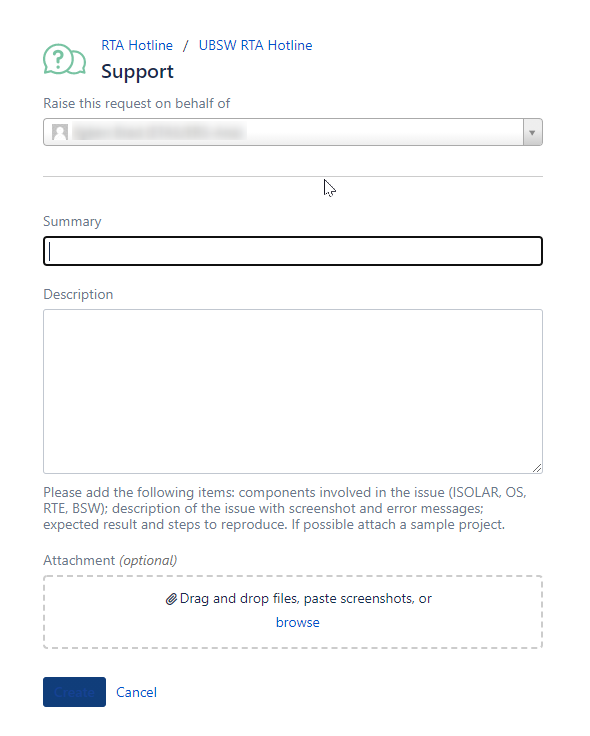...
- Support - For any tool, software, code or licensing type queries, please use the Support type request
- General - For project related or general UBSW questions, please use the General type request
Managing Tickets
- You can view your current open tickets in the top right
- Created via any method, portal or email
- This includes any tickets shared with you from other users
When submitting tickets, please provide as much detail as possible to reproduce the issue you are seeing. If applicable, please also attached any relevant documents, files or projects to further help us in reproducing the issue.
As your tickets are worked on you will receive email notifications when an update has been made. You can either respond directly to the email, or click the link in the email to take you directly to the issue in the hotline.
Tier 1 Support Tickets
For UBSW Tier 1 customers, you will have the ability to choose the request visibility for the ticket you are raising.
By selecting Private Request, only you and members of your organization will be able to see the request. By selecting the GM Shared Organization, members of the GM UBSW team will also be able to view your request and comment if needed.
If a request was marked as Private during the initial creation, it is still possible to share with the GM Shared Organization by going into the request ticket and clicking Share and then typing in the Shared Organization name.
Managing Tickets
Once you are logged in to your account, requests you've made can be found by clicking the Request button in the upper right hand corner of the main hotline page.
From the Request page, you can filter based on:
- Status
- Create by (me, anyone in my organization, participant)
- Request typeIn the ticket you can
- Change the ticket status View all responsesincluding emails and attachments