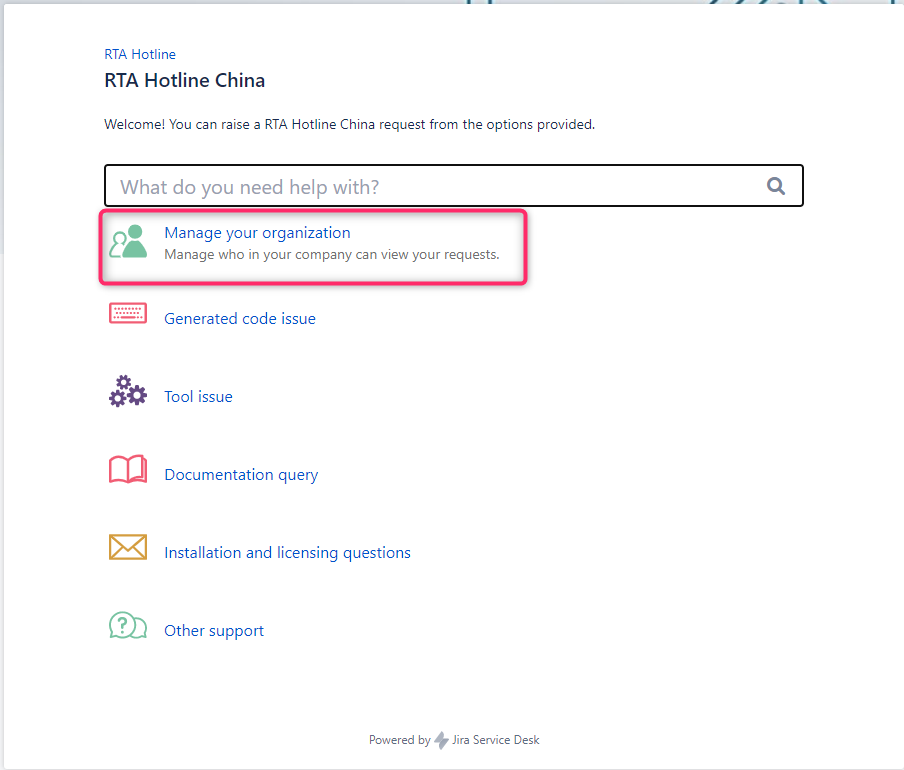RTA Hotline Guide
| Section | |||||||||||||
|---|---|---|---|---|---|---|---|---|---|---|---|---|---|
|
| HTML |
|---|
<link rel="preconnect" href="https://fonts.gstatic.com">
<link href="https://fonts.googleapis.com/css2?family=Roboto:wght@300;700&display=swap" rel="stylesheet">
<style>
body {
font-family: 'Roboto', sans-serif !important;
background-color: #5a646e !important;
}
h1 {
background-image: url('https://cdn-assets-eu.frontify.com/s3/frontify-enterprise-files-eu/eyJwYXRoIjoiYm9zY2hcL2FjY291bnRzXC81ZFwvNDAwMDQxNFwvcHJvamVjdHNcLzE1MVwvYXNzZXRzXC8xOVwvNDY0NDNcLzM2OTAzZmVhY2RlYmY5MTVmNmI1ZDMzYjNmNzkzZjJlLTE1NjgxMDY1NDEucG5nIn0:bosch:rHvI4C2Ubkbz0X1xGYLkQ2dgj-ZY1FXIc9V0Lwp7kzk?width=160') !important;
background-repeat: no-repeat;
background-position: 2% 50%;
color: #164293 !important;
padding-top: 40px;
padding-bottom: 40px;
text-align: center;
margin: -20px -20px 0 0 !important;
font-size: 3em !important;
border-top-width: 0;
border-bottom: 10px solid red;
border-left-width: 0;
border-right-width: 0;
border-image: linear-gradient(to right, #164293, #5bcaf5) 1 stretch;
}
h2 {
font-size: 2em !important;
color: white !important!;
font-weight: bold
}
#RTA-Hotline-GotoHotline, #RTA-Hotline-GotoKnowledgeBase {
-webkit-border-radius: 8px;
-moz-border-radius: 8px;
font-size: 18px !important;
border-radius: 8px;
background: #164293;
}
h2 a {
color: white !important;
display: block;
width: 100%;
}
h3 { font-size: 2em !important; color: #81D0F5 !important; }
h3 a { color: #81D0F5 !important; }
#full-height-container {
background-color: #5a646e !important;
}
p {
font-size: 14px !important;
}
#likes-and-labels-container {display:none;}
#comments-section {display:none;}
.ia-splitter-left {display:none;}
#footer {display:none;}
.page-metadata {display:none;}
#main-header {display:none;}
#main {margin-top: 20px !important; margin-left: 20px !important; margin-right: 20px !important; padding: 0 !important;}
#header {display:none;}
#header-precursor {padding-top: 10px !important;}
div.columnMacro:nth-child(2) { border-left: 1px solid #1E539E;}
div.columnMacro { padding: 0 20px !important;}
.sectionColumnWrapper {
overflow-x: visible !important;
}
.confluence-external-resource {
max-width: 100% !important;
cursor: pointer !important;
}
div.columnMacro p:nth-child(2) {
width: 70%;
margin: auto;
padding-top: 30px;
}
</style> |
| Tip | ||
|---|---|---|
| ||
Confluence spaces are great for sharing content and news with your team. This is your home page. Right now it shows recent space activity, but you can customize this page in any way you like. |
Complete these tasks to get started
- Edit this home page - Click Edit in the top right of this screen to customize your Space home page
- Create your first page - Click the Create button in the header to get started
- Brand your Space - Click Configure Sidebar in the left panel to update space details and logo
- Set permissions - Click Space Tools in the left sidebar to update permissions and give others access
...
Recent space activity
| Recently Updated | ||||||||
|---|---|---|---|---|---|---|---|---|
|
Space contributors
...