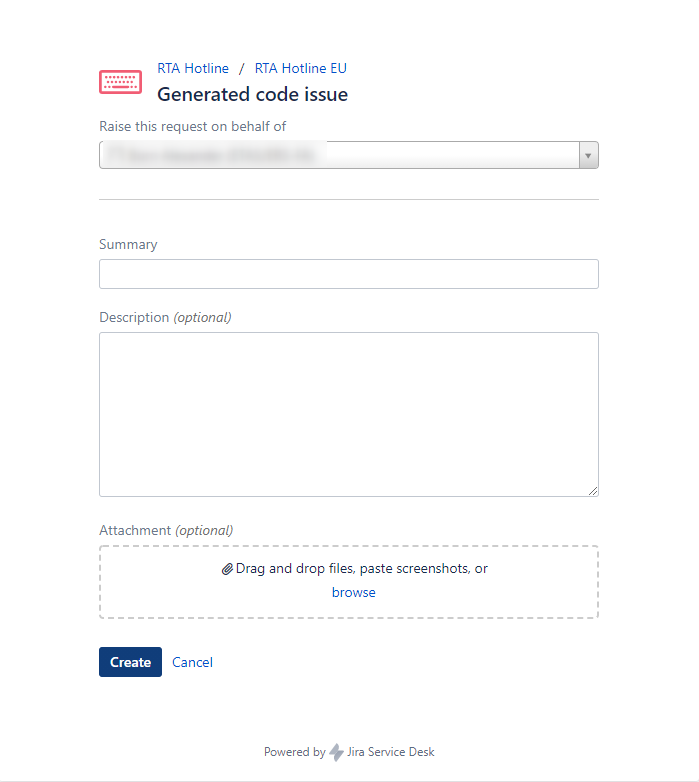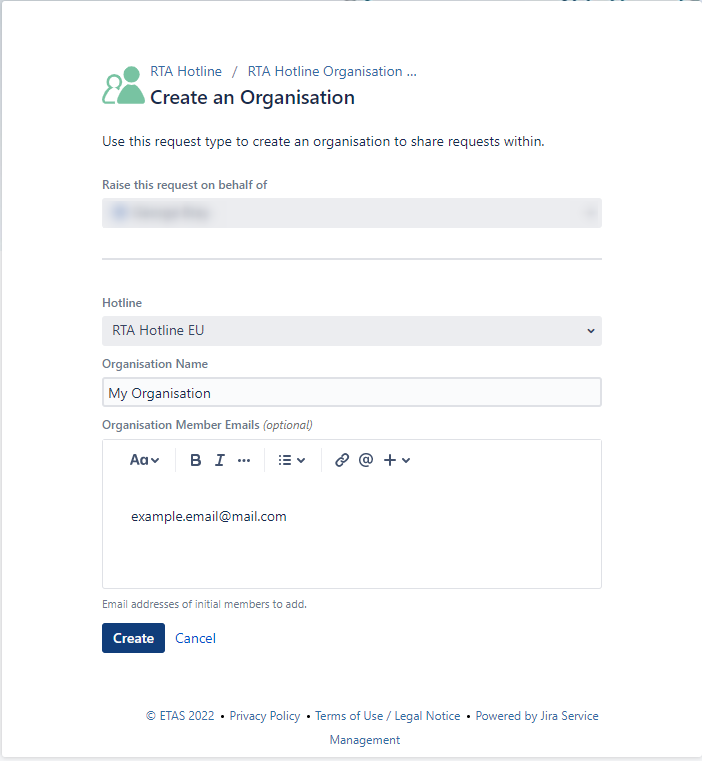Creating an account
You must have an account and be logged in to create an issue in the RTA Hotline Portal. When required, the system will prompt you to log in.
If you do not have an account you can create one using the Register here link on this page shown below.
Shared machines/accounts
The user management system may retain your session after logging out. It is therefore advised you do not use this system from a shared machine/account.
Raising Tickets
Start by selecting your local region, from the list shown below.
Choose the relevant ticket type for your query.
Finally, fill in the fields with the relevant details and create the request. Note that different types of requests may prompt with different fields.
Managing Tickets
- You can view your current open tickets in the top right of a portal page
- The tickets shown can be created via any method (portal or email).
- This also includes any tickets shared with you from other users
- In the ticket you can
- Change the ticket status
- View all responses
- including emails and attachments