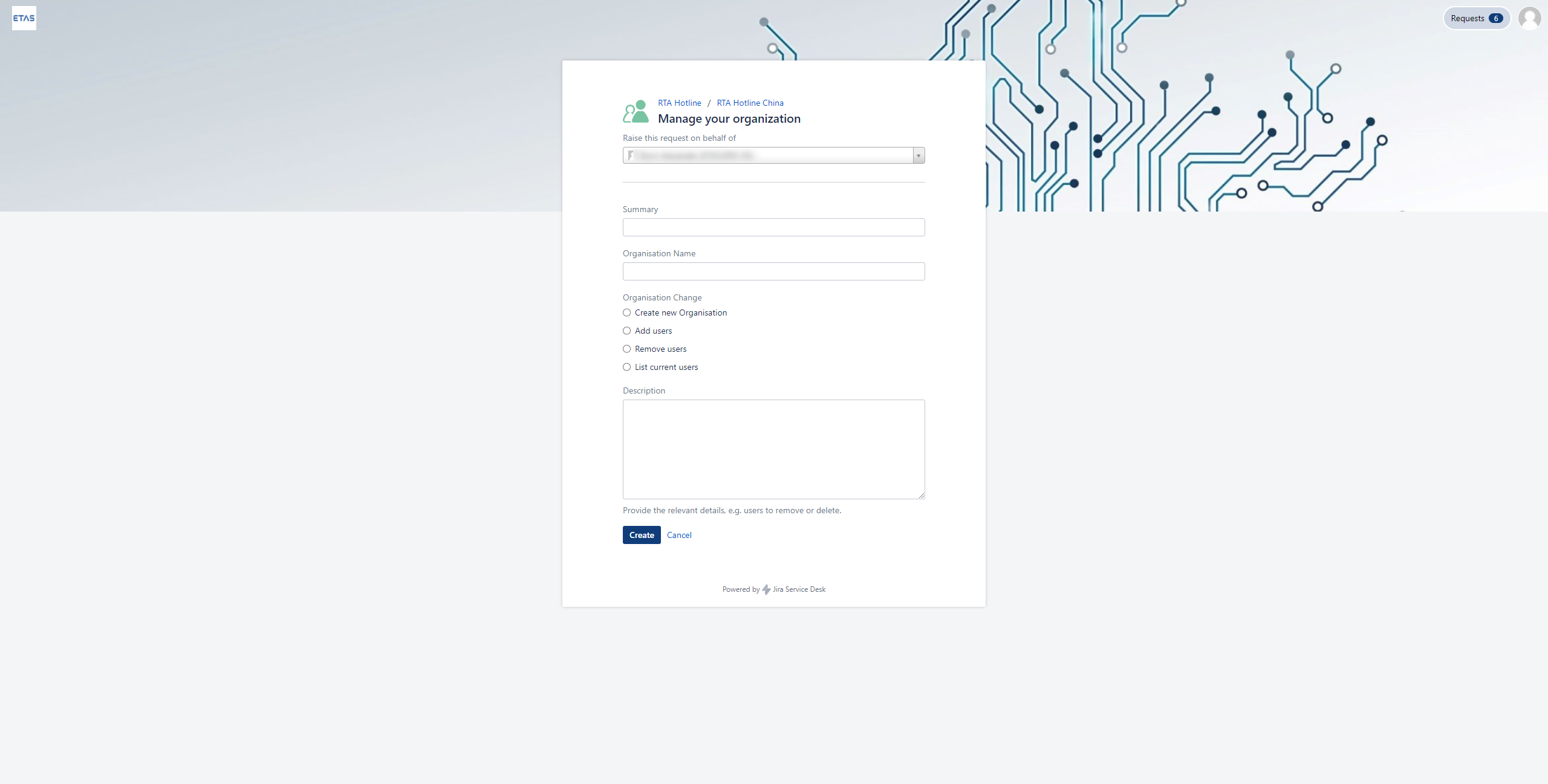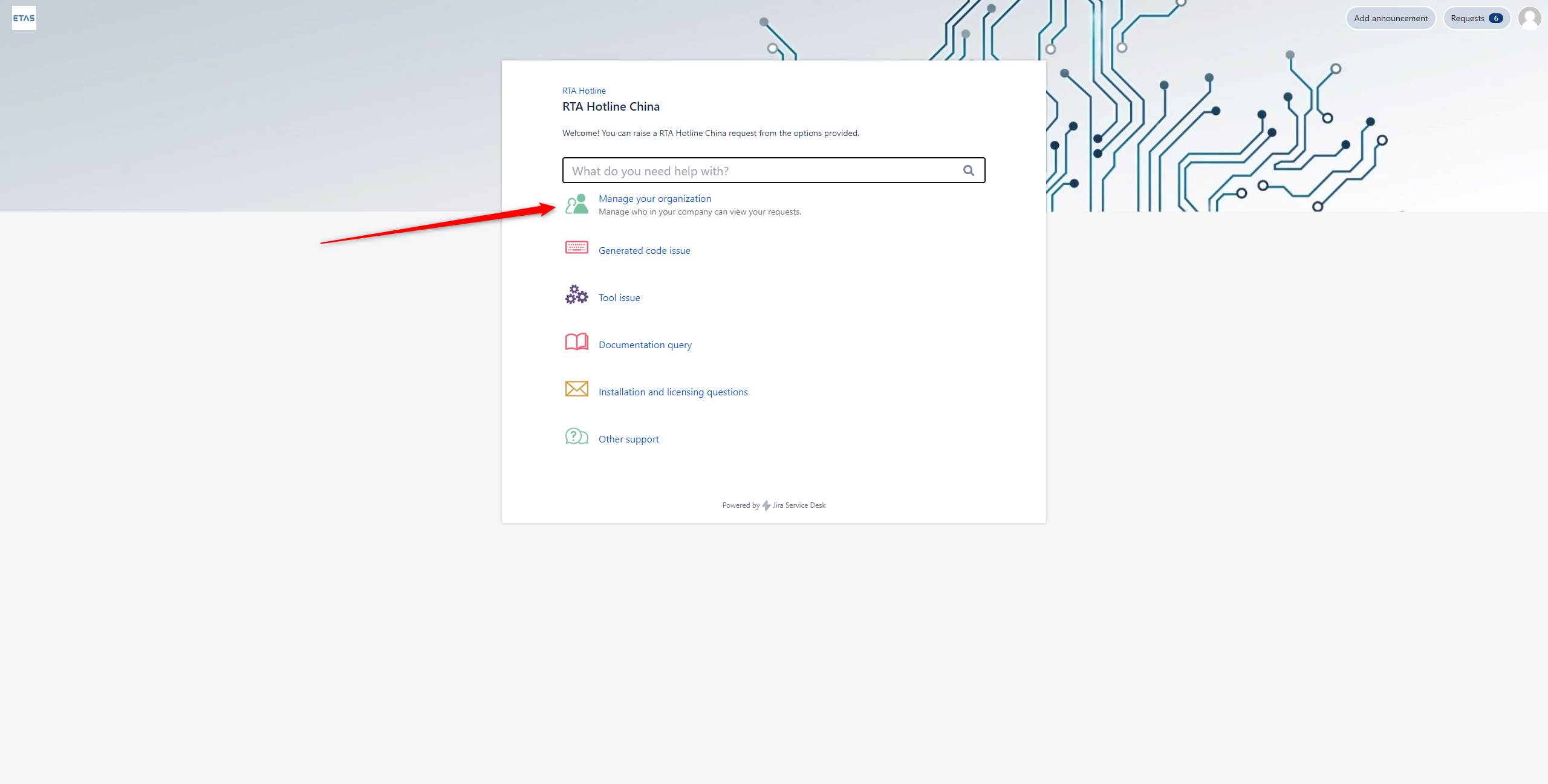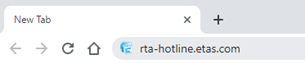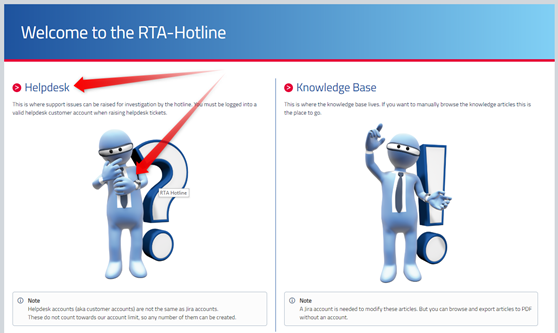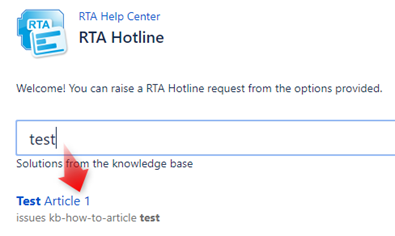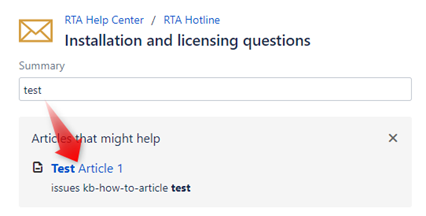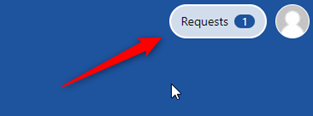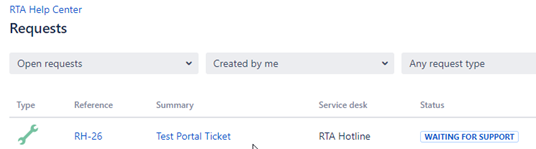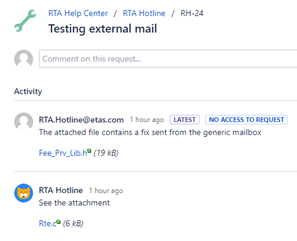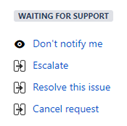RTA Hotline Guide
Creating an account
You must have an account and be logged in to create an issue. When required, the system will prompt you to log in. If you do not have an account you can create one using the Register Here link shown below.
Organizations
An Organization allows you to group colleagues in your business together, so that they can:
- view and search the organization's requests from the My Requests page in the portal.
- receive notifications about the organization's requests.
- share requests within the organization.
You can have multiple Organizations within your business (for example for multiple departments or domains).
You can request changes to your organization as shown below. See the 'Raising Requests' section of this guide for more information. Here you can request to create a new Organisation, change the users, or request a list of current users.
Raising Tickets
Start by selecting your local hub, from the list shown below.
Choose the relevant ticket type for your query, and fill in the fields.
- Log into a customer account if you have one, or sign up
- Select the type of issue and fill in the requested fields
- You will receive and email with the ticket ID
- Using the search box on the support homepage knowledge base articles can be searched.
- The same happens with the subject field when creating tickets.
- More articles will be created as issues are raised and common solutions are found.
Managing Tickets
- You can view your current open tickets in the top right
- Created via any method, portal or email
- This includes any tickets shared with you from other users
- In the ticket you can
- Change the ticket status
- View all responses
- including emails and attachments